When my students create #mathsnaps in my classroom, they want them to look close to something you would create in SnapChat. I’ve created a little animated gif tutorial below to help with that.
You can screen capture your image or take a picture and upload it to drive. Below explains how to insert your image from drive and resize the page.

The next piece that makes it look like Snapchat is the partially transparent gray bar with text on it.

Using the scribble tool you can annotate on your images just like you do in Snapchat.

Then comes my MOST FAVORITE PART, inserting the Bitmojis. My students have the Bitmoji Chrome Extension installed on their computer so they can drag their Bitmoji to their image.

The other thing I really like about Snapchat are the “other” sticker options. We can do the same thing if we do an image search within Google Drawing.

Last but not least, download your image so you can share on Twitter, Instagram or other social media. You wouldn’t need to download if you are submitting to Google Classroom. But… these are more fun when you share!!!

So here are two images. The first one I created in Snapchat and the second one I created in Google Drawing. They look fairly similar.
Now since I teach math, we do #mathsnaps. Student take images from class and annotate them. Here are a couple of examples we’ve used recently.
Please do #booksnaps and #mathsnaps with your students. They will LOVE them!



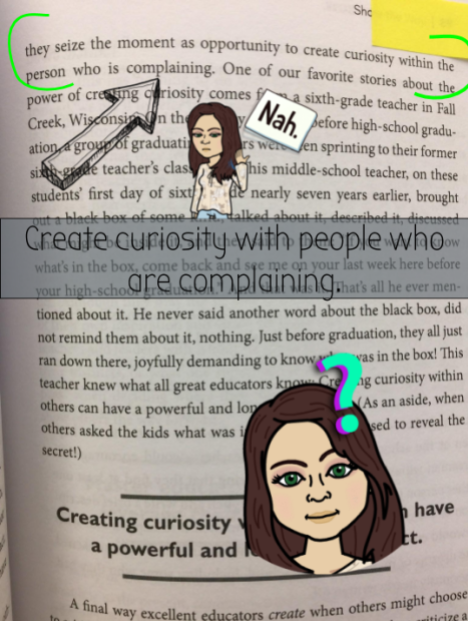


2 thoughts on “BookSnaps & MathSnap in Google Drawing”